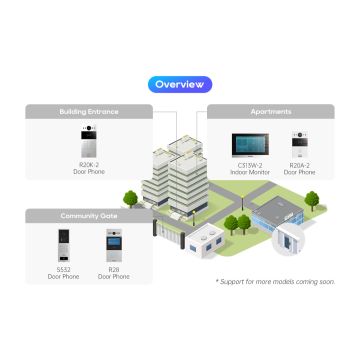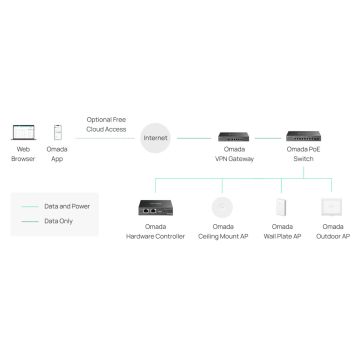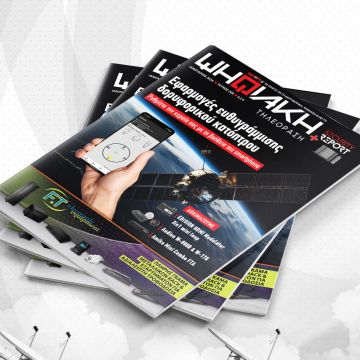Νέα έκδοση 5.0 του DVBViewer Pro
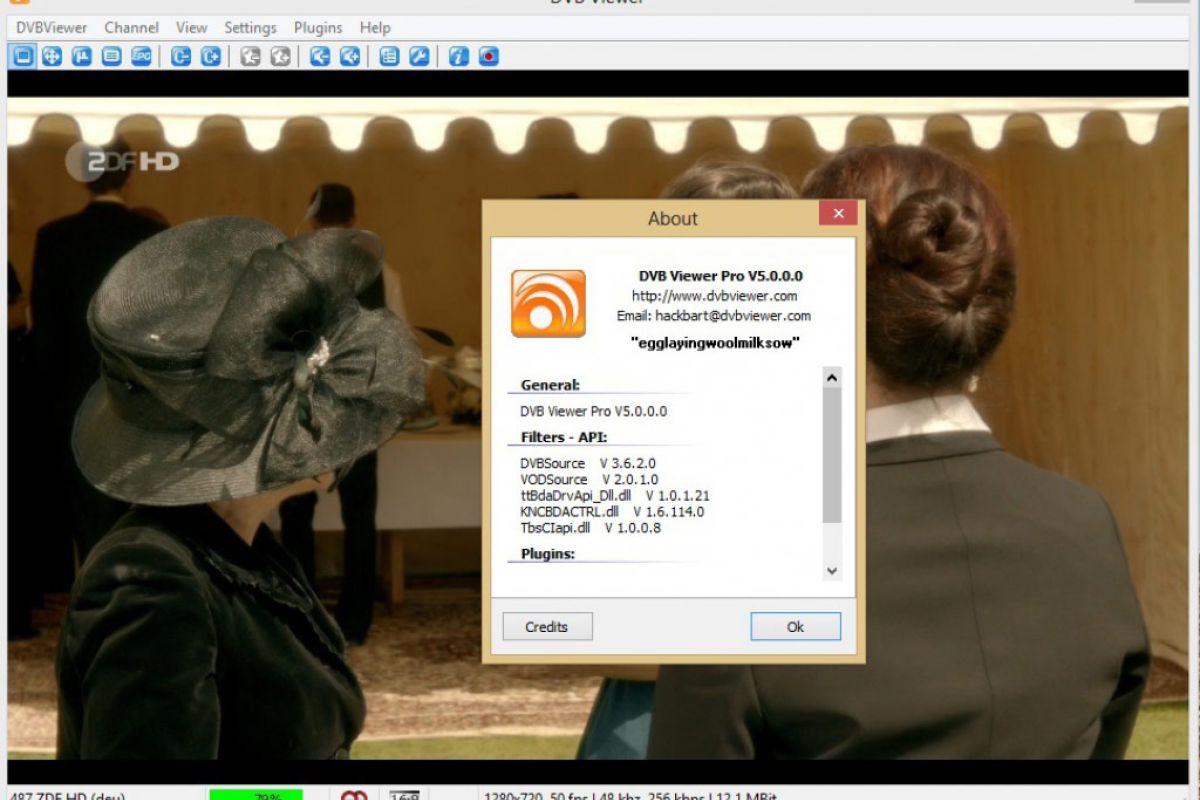
Κυκλοφόρησε η νέα έκδοση 5.0 του DVBViewer Pro για κάρτες DVB. H νέα έκδοση είναι διαθέσιμη στους νόμιμους χρήστες του προγράμματος στην ιστοσελίδα: https://www.dvbviewer.tv/members/
Η έκδοση 5.0 του DVBViewer Pro περιλαμβάνει τις παρακάτω αλλαγές και διορθώσεις bug:
Changelog DVBViewer Pro 5.0
General
- Fix: Splash Screen: The splash screen is not brought repeatedly to the front.
- Fix: Custom Renderer: Reworked the screen shot routines.
- Fix: Music tag reader: Fixed problems with Flac and tags.
- Fix: EPG Export: Fixed wrong time format for the duration.
- Add: Remove H264/MPEG2 Filler Data for recordings/timeshift updated/added (Thanks to @Basic.Master, @Martin K and griga).
- Fix: Streaming Renderer / WMV Recordings: Fixed exception on ending a recording.
- Fix: SI-Parser/Language Support: Added several fixes for the language processing.
- Change: User Name/Password Recording Service. The data is now stored encrypted in the userdata.xml.
- Change: Timeshift/Plugin/Recordings running messages on shutdown separated.
- Fix: Default OSD-Skin: The title of a Yes/No dialog was not displayed.
- Change. No message is shown anymore on DVBViewer start up if no useable device is found.
- Add: Support for LibAACS. You should be able to play Bluray Discs without using third party tools inside the DVBViewer. Attention: You need a working build of LibAACS.
- Add: Two new Variables which inform about the used video and audio mode. #playback.Audio and #playback.Video
- Fix: Youtube videos did not worked properly
- Fix: VodSource Filter has been partially rewritten.
- Fix: The Microsoft VC1 decoder can now be used to decode VC1 decoded Bluray streams
- Fix: Remove Fillerdata MPEG2: Fixed a potential problem in the MPEG2 Fillerdata remover.
- Update: Updated language files.
- Update: Updated sqlite.dll.
RTSP Network Devices
Notice: You need at least Version 1.22+ of the DVBViewer Recording Service for the new functions.
A new virtual network device has been added. The SAT>IP / RTSP Devices is compatible with the SAT>IP protocol by SES and can be used with compatible Servers. Additionally the devices support the DVB>IP extension of the Recording Service.
A RTSP Device normally consists of three parts
- The RTSP part which is a TCP protocol similar to Http. This part is the controlling instance of the device and send all commands to the server.
- The RTP part which is UDP based and responsible for the TS streaming. RTP always uses even port numbers.
- The RTCP part which is UDP based and used for status messages (signal quality etc).
The RTCP part always uses the RTP port + 1.
You can add RTSP devices via the RS Connection wizard or manually with the add device (+) button on the hardware options page.
The setup of these manually added devices is quite simple.
- The Servers list presents all found SAT>IP Servers. If it’s empty check if the firewall allows UPnP packets. SAT>IP uses UPnP (SSDP) to announce the server.
If you select a server the RTSP Server address and port are automatically entered. - You can enter a Description for the device in the name field.
- Normally you do not need to change the suggested RTP Settings UDP Ports. The RTSP device selects automatically the needed free ports from the port range.
- The Default button resets the UDP Ports to the default port range.
- If the selected Server is a DVBViewer Recording Service you can additionally select the “Use TCP instead UDP”, which switches the RTP and RTCP part to TCP.
It is generally discouraged to use this option. The overhead of UDP is way lower than TCP and UDP works in a local LAN very efficient.
Instant Recordings
Instant Recordings are now delegated to the Recording Service.
- Send timer to Recording Service must be active.
- The instant recording is only recognized for the runtime of the DVBViewer client. If you close the DVBViewer, it will not recognize the recording as an instant recording anymore.
- If you change the end time of the instant recording (DVBViewer or RS webinterface), it will be converted to a normal recording.
- If you close the DVBViewer a warning will be shown and you can either stop the instant recording or let it continue after the DVBViewer is closed.
Internal Task Scheduler
- The internal task scheduler uses the Windows Task Scheduler to automatically wake up the PC for timer recordings from standby / sleep mode and / or to start the DVBViewer Pro.
The task scheduler can be activated via Options -> Extended -> “Use Microsoft Task Scheduler”. If the external DVB Task Scheduler (Scheduler.exe) is found in the DVBViewer Pro program folder, it will be used, otherwise the internal task scheduler is used.
Please note: The task scheduler is not used if the timers are send to the Recording service.
If the internal task scheduler is used, Options -> Extended -> Scheduler Settings opens the scheduler dialog with the following settings:
- Execute as: Windows User account to run the DVBViewer Pro.
- Password: Password of the user account.
- Maximum number of scheduled tasks (default 3): Determines how many timers the DVBViewer Pro adds in advance to the Windows Task Scheduler. They are updated automatically each time the DVBViewer Pro starts and any time the timers are changed.
- Additional lead time in minutes: Determines how many minutes before an upcoming recording the PC is woken / DVBViewer Pro is started.
- Command line parameters: Determines the command line parameters the Windows Task Scheduler passes to the DVBViewer Pro at startup.
Please note: It is required that the Windows Task Scheduler service is running. It starts the DVBViewer Pro only if the user is logged into their account. A user account locked by the welcome screen is not an obstacle, but the account must already be active by prior log in.
Hardware
- Fix: Hardware Detection: fixed a memory leak in the hardware detection
- Fix: Unicast Devices: Problems with auto retune fixed.
- Fix: File Device: Error on initializing the file device fixed.
- Add: Added support for Terratec N3
- Fix: Hardware: Realtek Cable mode caused a crash.
- Fix: Hardware: DVBWorld support caused a crash
- Add: Hardware Database: Added support for Sundtek devices.
- Add: Hardware db: Added TBS6985, TBS5990, TBS6680 and TBS DTB20 DVBT/T2 USB Dongle.
- Add: Hardware db: Added DVBSky 9580, DVBSky T982, DVBSky T980C, BlackGold BGT3630, AVer3D Satellite TV R889.
- Change: Hardware Detection: Sundtek (Network) devices do now have the “Open whole transponder” option disabled on first detection.
- Update: Hardware database.
Options
- Add: F1 opens the according DVBViewer wiki page in the web browser
The English URLs are integrated into the program. The (German) URLs are taken from the language file. - Add: Added a help button, which opens the according DVBViewer wiki page in the web browser.
- Removed: Removed the Wiki link in the bottom area of the options window.
- Change: The passwords are now shown as “*****”.
- Change: Recording Service: The password is now saved encrypted.
- Add: Recording Service: Added a list box with all found Recording Services. On selection of a RS the address and port are automatically entered into the address field.
- Add: Recordings: “Remove MPEG2 Filler data” added.
- Removed: Hardware/Add Virtual Devices: Removed the multicast device entry.
- Add: Hardware/Add Virtual Devices: Added SAT>IP / RTSP Device entry.
- Fix: Hardware: Not needed settings are now disabled for virtual devices.
- Add: Recording Service: Added “ignore local recordings”. If selected, the local recording db will be ignored.
- Fix: Hardware Options: The Whole Transponder option is only enabled for devices, which support PID filters.
- Fix: EPG Options: Disabling MHWEPG was not permanent.
- Change: Hardware Options: Device with the status “Do not Use” are displayed gray in the device list.
Subtitle Engine
- Change: Subtitle Engine: The subtitle engine has been completely rewritten from scratch. It supports now all kind of DVB/ATSC/ISDB and Bluray subtitles available.
- Add: BluRay Subtitles: If you play bluray discs inside the DVBViewer you are now able to enable and show all available subtitle streams. It works with graphical as well as with text subtitles.
- Changed: ISDB Subtitles (統合ディジタル放送サービス): A complete rewrite which is 100% compatible to the specification and tested with Brazilian and Japanese subtitles.
- Change: ATSC Closed Captions: Closed captioning is the process of displaying text on a television, video screen or other visual display to provide additional or interpretive information to individuals who wish to access it. It is used mainly in North America and Canada and typically show a transcription of the audio portion of a program as it occurs.
- Change: DVB Subtitles: Also completely rewritten and closer to the specification (EN 300 743)
- Add: Better ATSC Subtitle Detection: ATSC transmissions can have up to 4 channels which are now detected properly.
- Add: Subtitle Detection: Subtitles are detected in transmissions/recordings and listed resp. delisted if they (dis)appear.
Simple Recording Service Connection Wizard
A Simple Recording Service Connection Wizard has been added which can be accesses via main menu → help → Rec. Service Wizard.
- Notice: The wizard will ignore all existing settings for the RS connection.
- On the first page you have to select an existing RS, enter the user name and password and click the “Test” button, only if the test is successful you can continue with “Next”.
- On the second page you can adjust the different options.
If the RS is on the same PC as the DVBViewer the download channel- and favorites list is disabled. - On the third page the wizard will list all needed/possible RTSP Devices. You can deselect devices which will be ignored.
The list will only offer two RTSP devices per tuner type, even if your server offers more devices.
If the RS is on the same PC as the DVBViewer, an option for disabling all local (real) DVB devices in the DVBViewer is available. - If you close the wizard with “Finish” the following things happen:
- The RS options are saved, existing data will be overridden.
- All Unicast Devices and if needed all local DVB devices are disabled.
- All selected RTSP devices are created with the needed options and settings overriding the existing RTSP devices.
- If selected the EPG, channel, timer, favorites lists etc. are downloaded (and loaded).
Κυκλοφόρησε η νέα έκδοση 5.0 του DVBViewer Pro για κάρτες DVB. H νέα έκδοση είναι διαθέσιμη στους νόμιμους χρήστες του προγράμματος στην ιστοσελίδα: https://www.dvbviewer.tv/members/
Η έκδοση 5.0 του DVBViewer Pro περιλαμβάνει τις παρακάτω αλλαγές και διορθώσεις bug:
Changelog DVBViewer Pro 5.0
General
- Fix: Splash Screen: The splash screen is not brought repeatedly to the front.
- Fix: Custom Renderer: Reworked the screen shot routines.
- Fix: Music tag reader: Fixed problems with Flac and tags.
- Fix: EPG Export: Fixed wrong time format for the duration.
- Add: Remove H264/MPEG2 Filler Data for recordings/timeshift updated/added (Thanks to @Basic.Master, @Martin K and griga).
- Fix: Streaming Renderer / WMV Recordings: Fixed exception on ending a recording.
- Fix: SI-Parser/Language Support: Added several fixes for the language processing.
- Change: User Name/Password Recording Service. The data is now stored encrypted in the userdata.xml.
- Change: Timeshift/Plugin/Recordings running messages on shutdown separated.
- Fix: Default OSD-Skin: The title of a Yes/No dialog was not displayed.
- Change. No message is shown anymore on DVBViewer start up if no useable device is found.
- Add: Support for LibAACS. You should be able to play Bluray Discs without using third party tools inside the DVBViewer. Attention: You need a working build of LibAACS.
- Add: Two new Variables which inform about the used video and audio mode. #playback.Audio and #playback.Video
- Fix: Youtube videos did not worked properly
- Fix: VodSource Filter has been partially rewritten.
- Fix: The Microsoft VC1 decoder can now be used to decode VC1 decoded Bluray streams
- Fix: Remove Fillerdata MPEG2: Fixed a potential problem in the MPEG2 Fillerdata remover.
- Update: Updated language files.
- Update: Updated sqlite.dll.
RTSP Network Devices
Notice: You need at least Version 1.22+ of the DVBViewer Recording Service for the new functions.
A new virtual network device has been added. The SAT>IP / RTSP Devices is compatible with the SAT>IP protocol by SES and can be used with compatible Servers. Additionally the devices support the DVB>IP extension of the Recording Service.
A RTSP Device normally consists of three parts
- The RTSP part which is a TCP protocol similar to Http. This part is the controlling instance of the device and send all commands to the server.
- The RTP part which is UDP based and responsible for the TS streaming. RTP always uses even port numbers.
- The RTCP part which is UDP based and used for status messages (signal quality etc).
The RTCP part always uses the RTP port + 1.
You can add RTSP devices via the RS Connection wizard or manually with the add device (+) button on the hardware options page.
The setup of these manually added devices is quite simple.
- The Servers list presents all found SAT>IP Servers. If it’s empty check if the firewall allows UPnP packets. SAT>IP uses UPnP (SSDP) to announce the server.
If you select a server the RTSP Server address and port are automatically entered. - You can enter a Description for the device in the name field.
- Normally you do not need to change the suggested RTP Settings UDP Ports. The RTSP device selects automatically the needed free ports from the port range.
- The Default button resets the UDP Ports to the default port range.
- If the selected Server is a DVBViewer Recording Service you can additionally select the “Use TCP instead UDP”, which switches the RTP and RTCP part to TCP.
It is generally discouraged to use this option. The overhead of UDP is way lower than TCP and UDP works in a local LAN very efficient.
Instant Recordings
Instant Recordings are now delegated to the Recording Service.
- Send timer to Recording Service must be active.
- The instant recording is only recognized for the runtime of the DVBViewer client. If you close the DVBViewer, it will not recognize the recording as an instant recording anymore.
- If you change the end time of the instant recording (DVBViewer or RS webinterface), it will be converted to a normal recording.
- If you close the DVBViewer a warning will be shown and you can either stop the instant recording or let it continue after the DVBViewer is closed.
Internal Task Scheduler
- The internal task scheduler uses the Windows Task Scheduler to automatically wake up the PC for timer recordings from standby / sleep mode and / or to start the DVBViewer Pro.
The task scheduler can be activated via Options -> Extended -> “Use Microsoft Task Scheduler”. If the external DVB Task Scheduler (Scheduler.exe) is found in the DVBViewer Pro program folder, it will be used, otherwise the internal task scheduler is used.
Please note: The task scheduler is not used if the timers are send to the Recording service.
If the internal task scheduler is used, Options -> Extended -> Scheduler Settings opens the scheduler dialog with the following settings:
- Execute as: Windows User account to run the DVBViewer Pro.
- Password: Password of the user account.
- Maximum number of scheduled tasks (default 3): Determines how many timers the DVBViewer Pro adds in advance to the Windows Task Scheduler. They are updated automatically each time the DVBViewer Pro starts and any time the timers are changed.
- Additional lead time in minutes: Determines how many minutes before an upcoming recording the PC is woken / DVBViewer Pro is started.
- Command line parameters: Determines the command line parameters the Windows Task Scheduler passes to the DVBViewer Pro at startup.
Please note: It is required that the Windows Task Scheduler service is running. It starts the DVBViewer Pro only if the user is logged into their account. A user account locked by the welcome screen is not an obstacle, but the account must already be active by prior log in.
Hardware
- Fix: Hardware Detection: fixed a memory leak in the hardware detection
- Fix: Unicast Devices: Problems with auto retune fixed.
- Fix: File Device: Error on initializing the file device fixed.
- Add: Added support for Terratec N3
- Fix: Hardware: Realtek Cable mode caused a crash.
- Fix: Hardware: DVBWorld support caused a crash
- Add: Hardware Database: Added support for Sundtek devices.
- Add: Hardware db: Added TBS6985, TBS5990, TBS6680 and TBS DTB20 DVBT/T2 USB Dongle.
- Add: Hardware db: Added DVBSky 9580, DVBSky T982, DVBSky T980C, BlackGold BGT3630, AVer3D Satellite TV R889.
- Change: Hardware Detection: Sundtek (Network) devices do now have the “Open whole transponder” option disabled on first detection.
- Update: Hardware database.
Options
- Add: F1 opens the according DVBViewer wiki page in the web browser
The English URLs are integrated into the program. The (German) URLs are taken from the language file. - Add: Added a help button, which opens the according DVBViewer wiki page in the web browser.
- Removed: Removed the Wiki link in the bottom area of the options window.
- Change: The passwords are now shown as “*****”.
- Change: Recording Service: The password is now saved encrypted.
- Add: Recording Service: Added a list box with all found Recording Services. On selection of a RS the address and port are automatically entered into the address field.
- Add: Recordings: “Remove MPEG2 Filler data” added.
- Removed: Hardware/Add Virtual Devices: Removed the multicast device entry.
- Add: Hardware/Add Virtual Devices: Added SAT>IP / RTSP Device entry.
- Fix: Hardware: Not needed settings are now disabled for virtual devices.
- Add: Recording Service: Added “ignore local recordings”. If selected, the local recording db will be ignored.
- Fix: Hardware Options: The Whole Transponder option is only enabled for devices, which support PID filters.
- Fix: EPG Options: Disabling MHWEPG was not permanent.
- Change: Hardware Options: Device with the status “Do not Use” are displayed gray in the device list.
Subtitle Engine
- Change: Subtitle Engine: The subtitle engine has been completely rewritten from scratch. It supports now all kind of DVB/ATSC/ISDB and Bluray subtitles available.
- Add: BluRay Subtitles: If you play bluray discs inside the DVBViewer you are now able to enable and show all available subtitle streams. It works with graphical as well as with text subtitles.
- Changed: ISDB Subtitles (統合ディジタル放送サービス): A complete rewrite which is 100% compatible to the specification and tested with Brazilian and Japanese subtitles.
- Change: ATSC Closed Captions: Closed captioning is the process of displaying text on a television, video screen or other visual display to provide additional or interpretive information to individuals who wish to access it. It is used mainly in North America and Canada and typically show a transcription of the audio portion of a program as it occurs.
- Change: DVB Subtitles: Also completely rewritten and closer to the specification (EN 300 743)
- Add: Better ATSC Subtitle Detection: ATSC transmissions can have up to 4 channels which are now detected properly.
- Add: Subtitle Detection: Subtitles are detected in transmissions/recordings and listed resp. delisted if they (dis)appear.
Simple Recording Service Connection Wizard
A Simple Recording Service Connection Wizard has been added which can be accesses via main menu → help → Rec. Service Wizard.
- Notice: The wizard will ignore all existing settings for the RS connection.
- On the first page you have to select an existing RS, enter the user name and password and click the “Test” button, only if the test is successful you can continue with “Next”.
- On the second page you can adjust the different options.
If the RS is on the same PC as the DVBViewer the download channel- and favorites list is disabled. - On the third page the wizard will list all needed/possible RTSP Devices. You can deselect devices which will be ignored.
The list will only offer two RTSP devices per tuner type, even if your server offers more devices.
If the RS is on the same PC as the DVBViewer, an option for disabling all local (real) DVB devices in the DVBViewer is available. - If you close the wizard with “Finish” the following things happen:
- The RS options are saved, existing data will be overridden.
- All Unicast Devices and if needed all local DVB devices are disabled.
- All selected RTSP devices are created with the needed options and settings overriding the existing RTSP devices.
- If selected the EPG, channel, timer, favorites lists etc. are downloaded (and loaded).